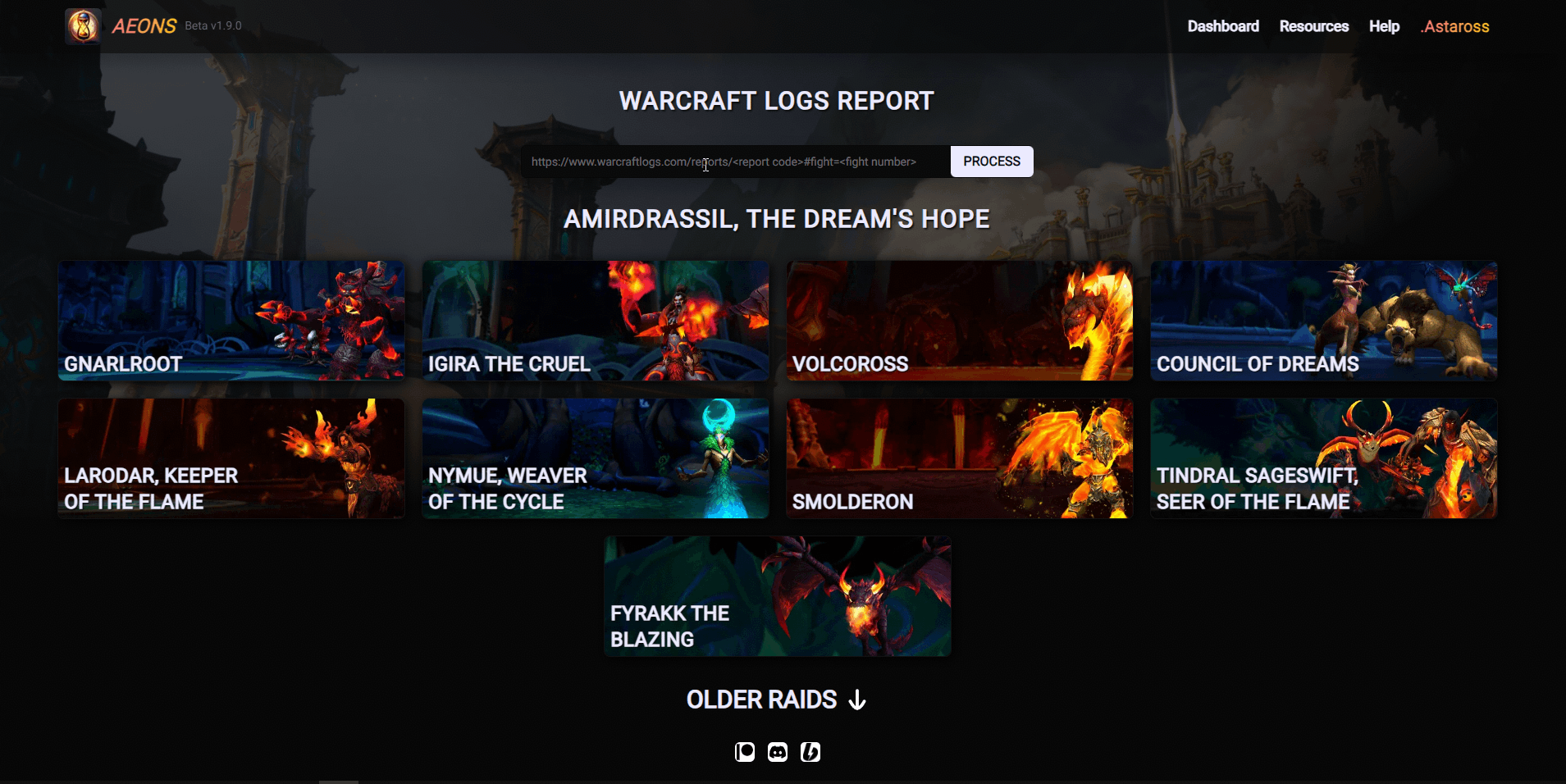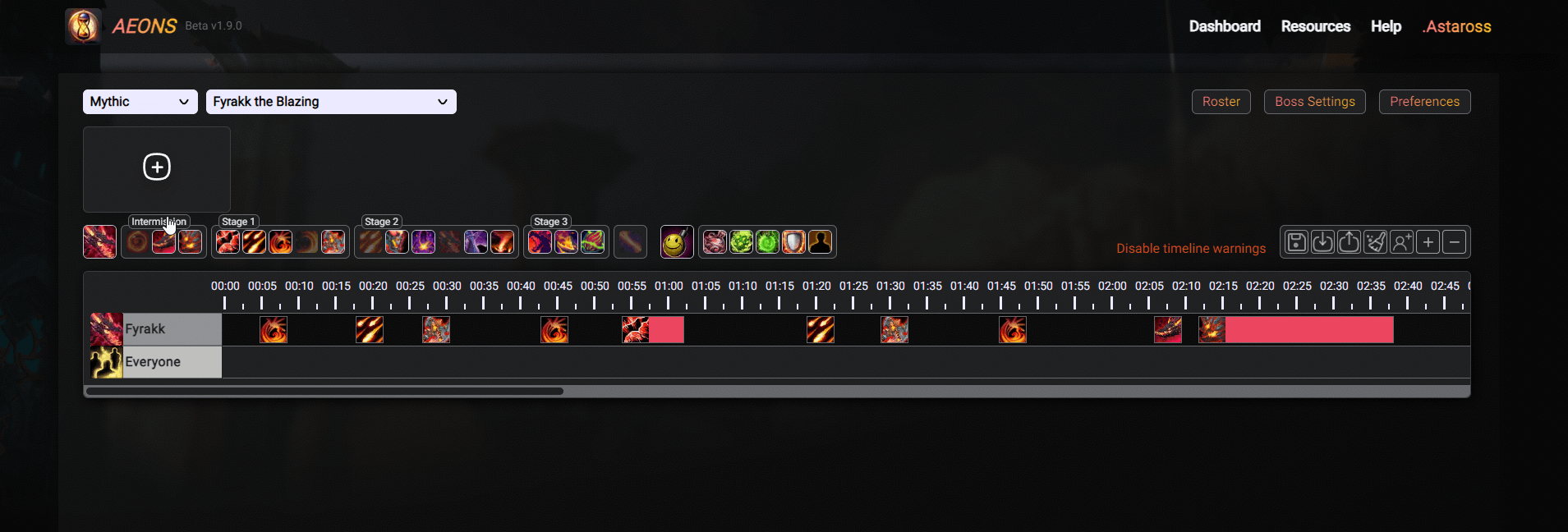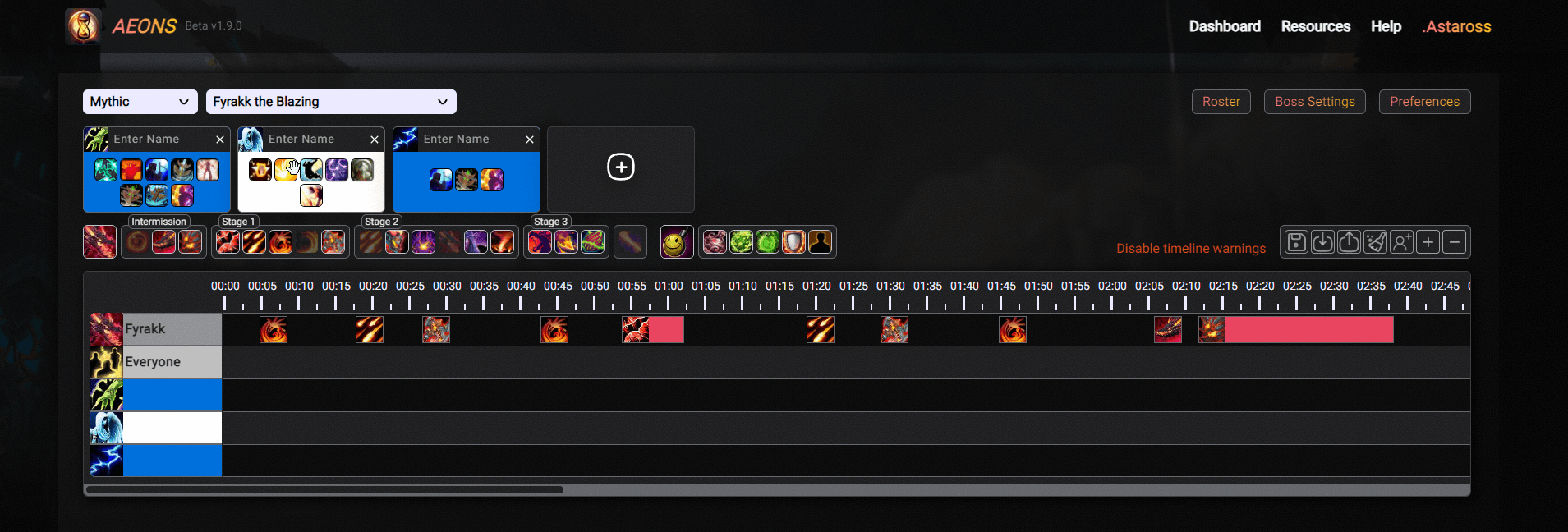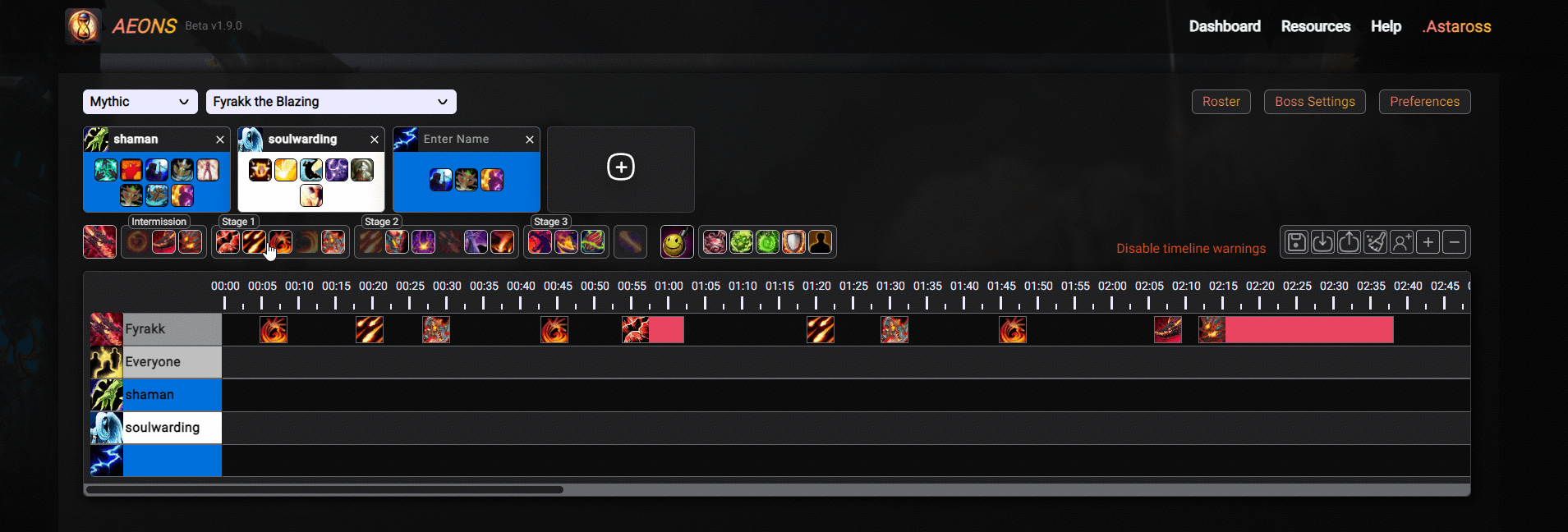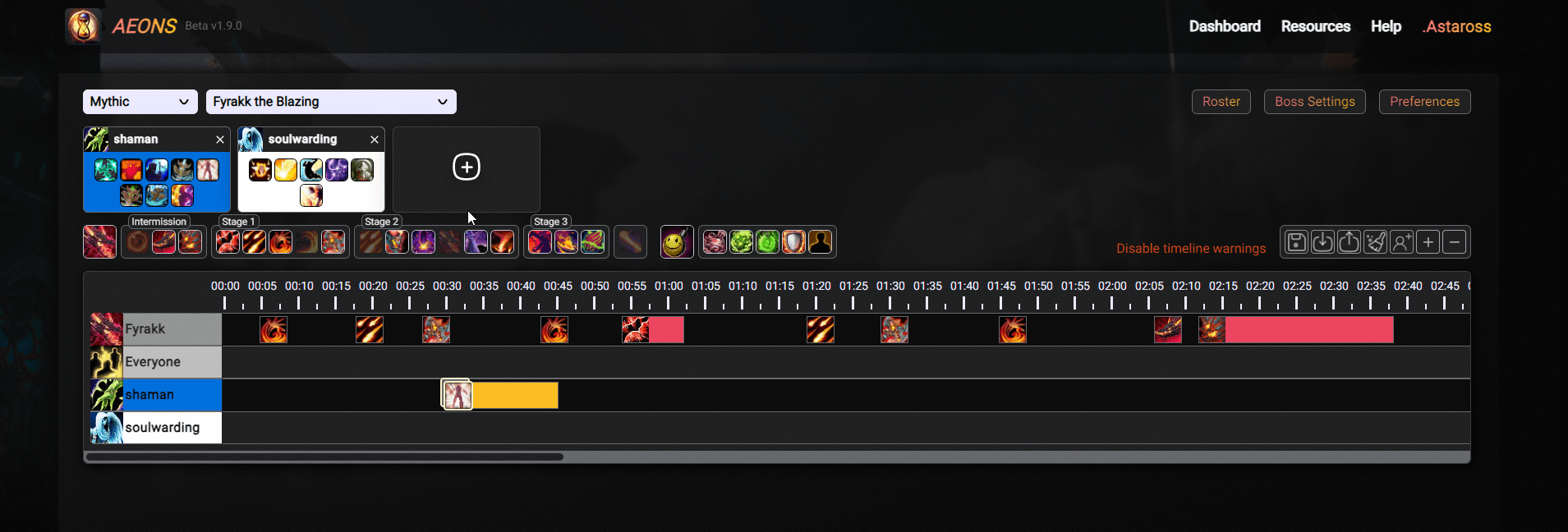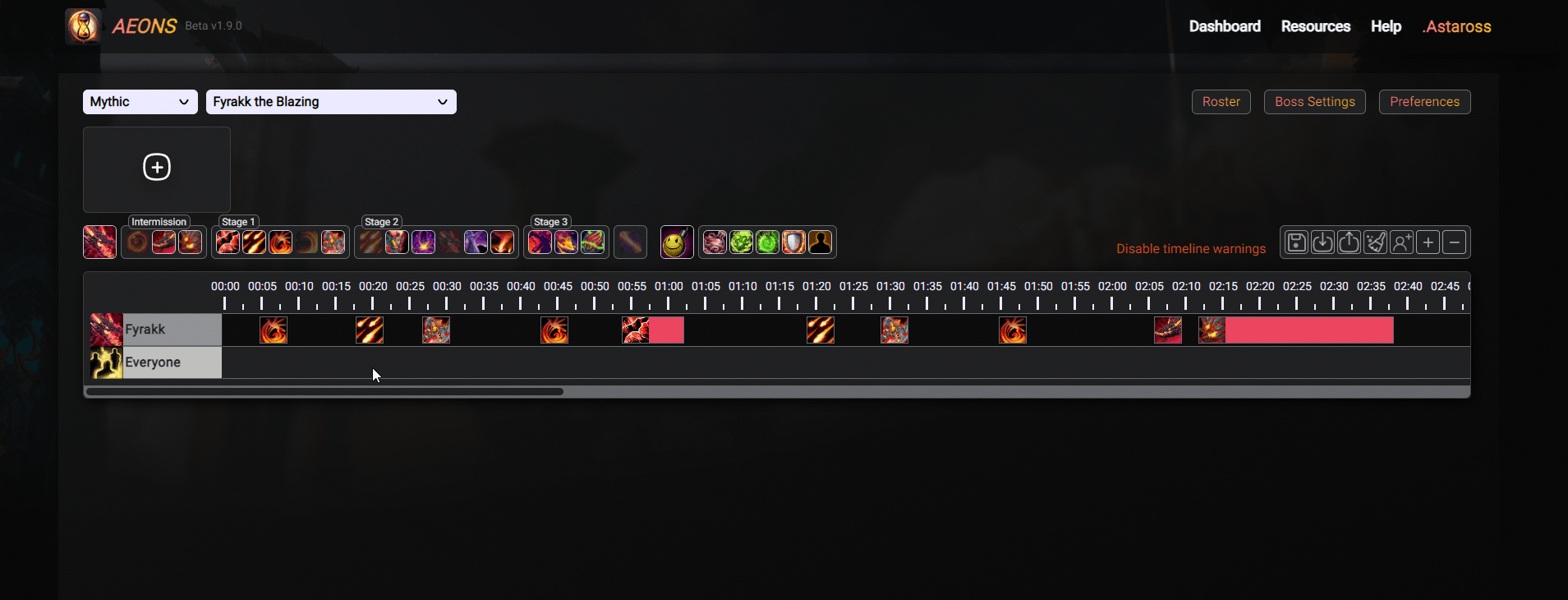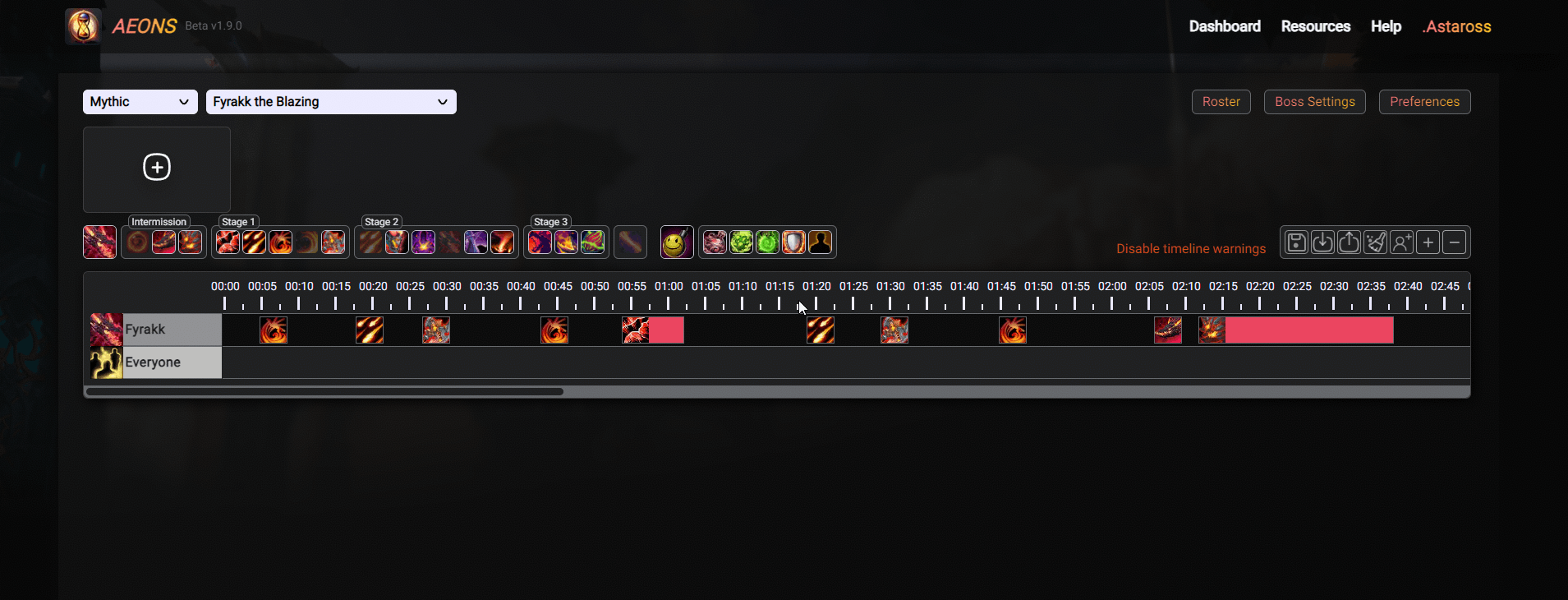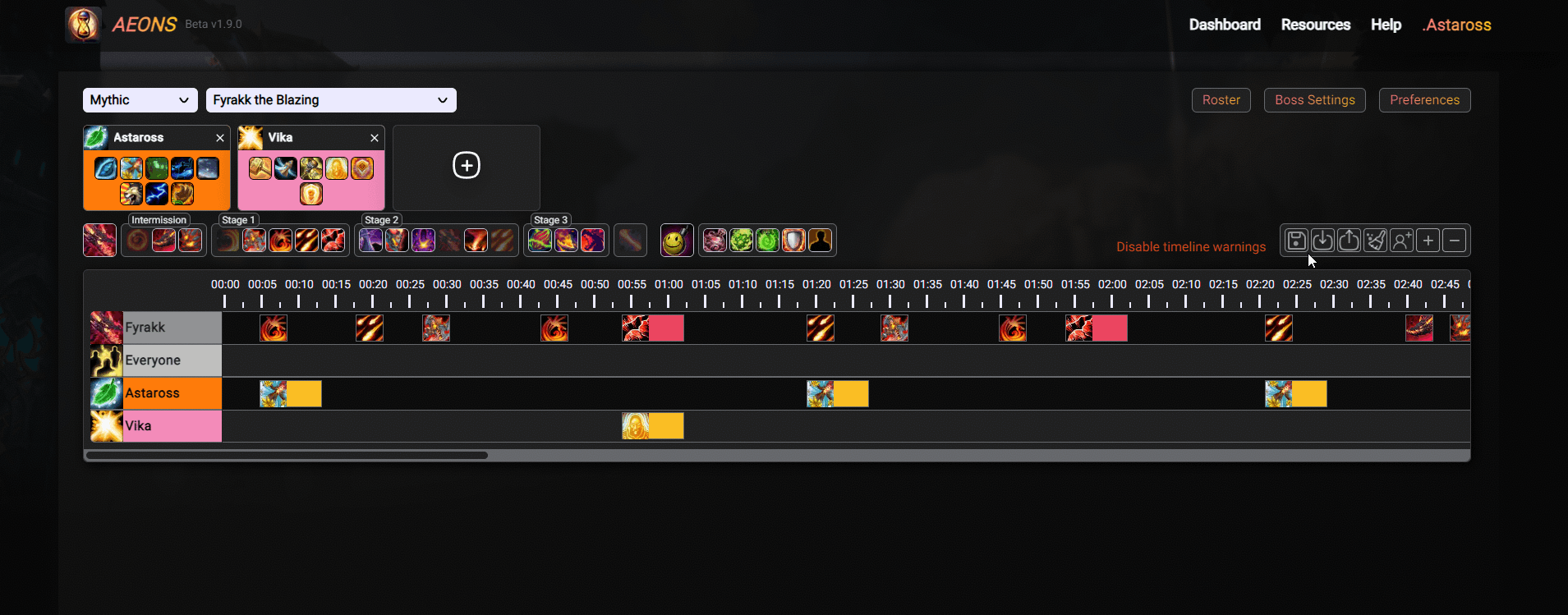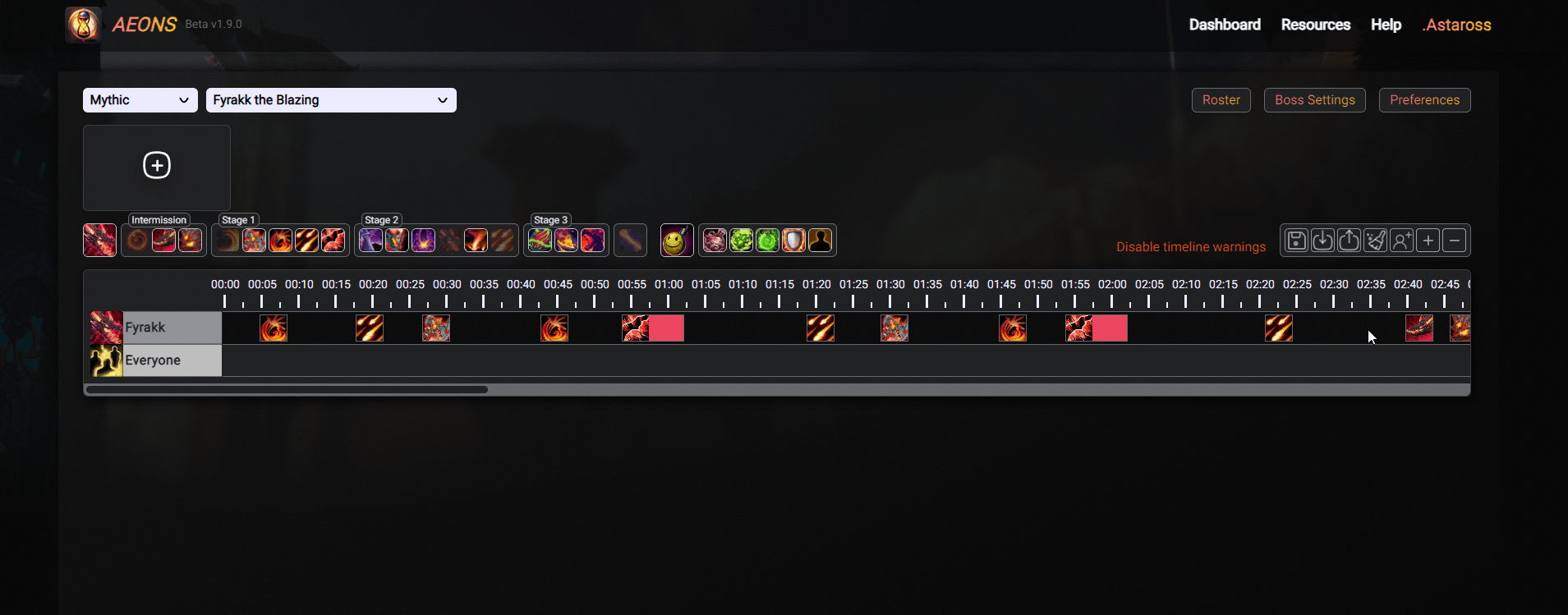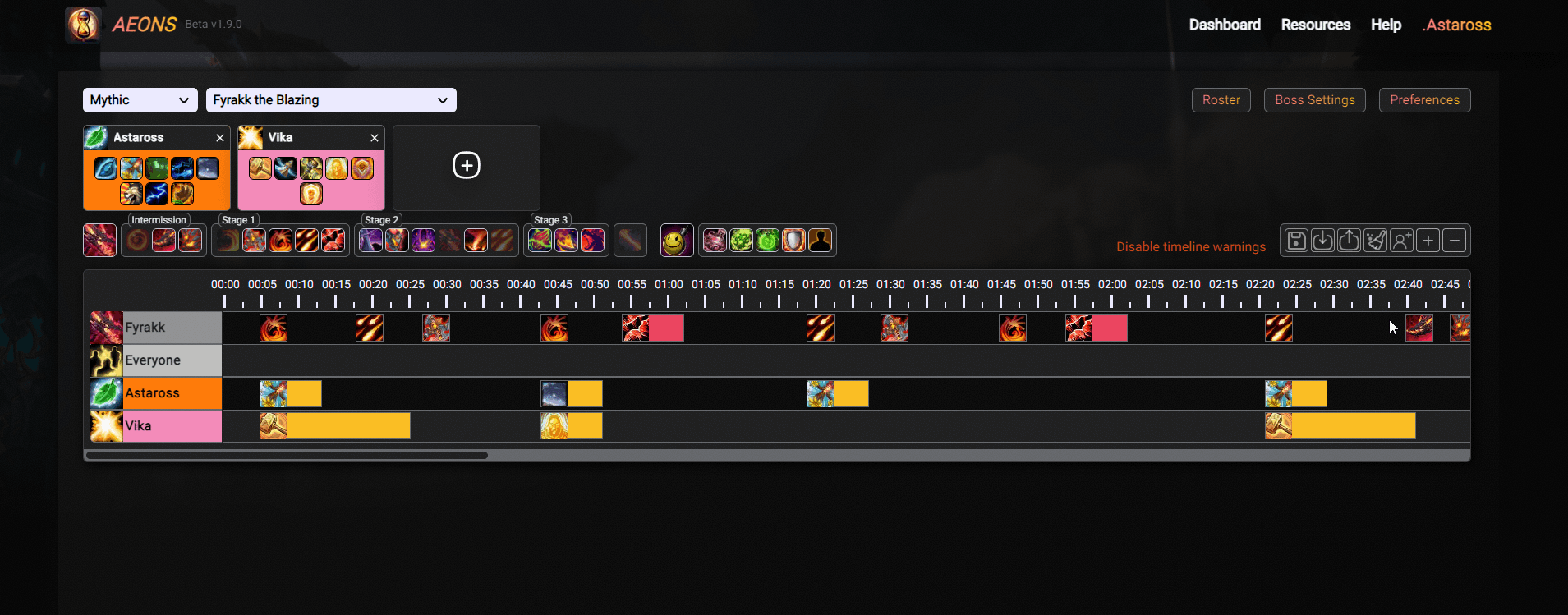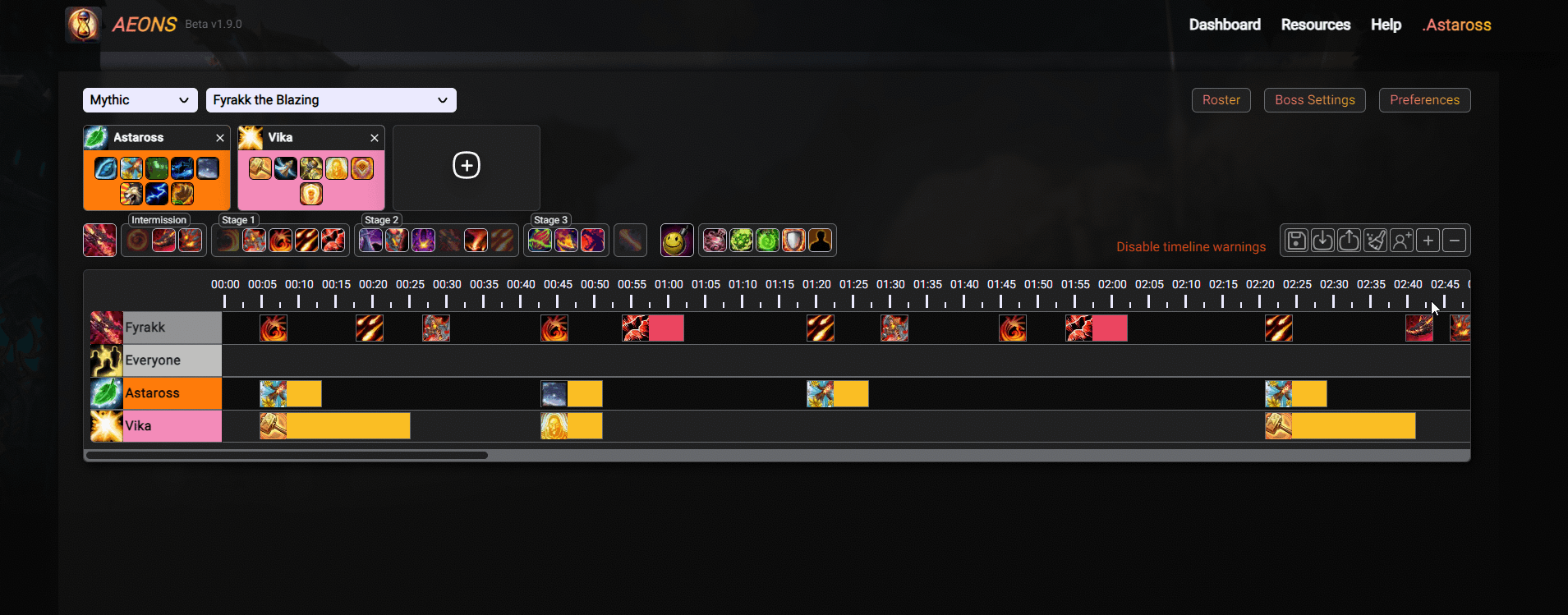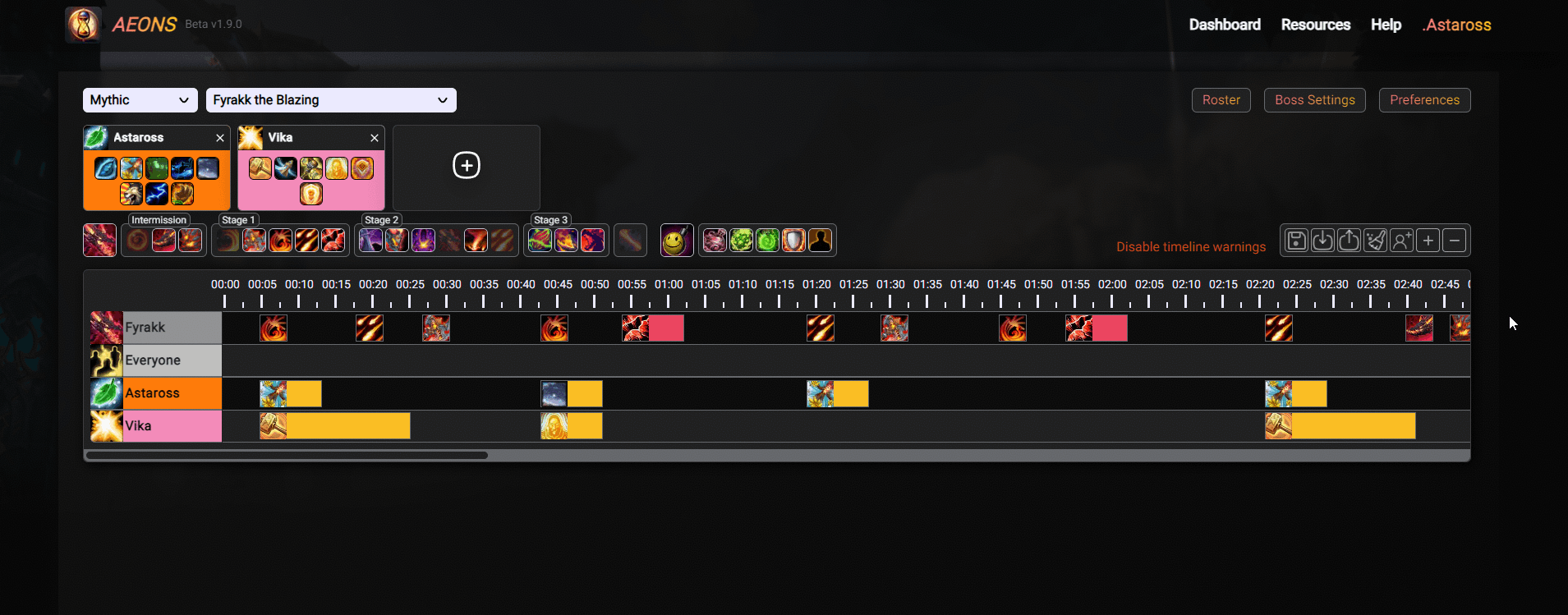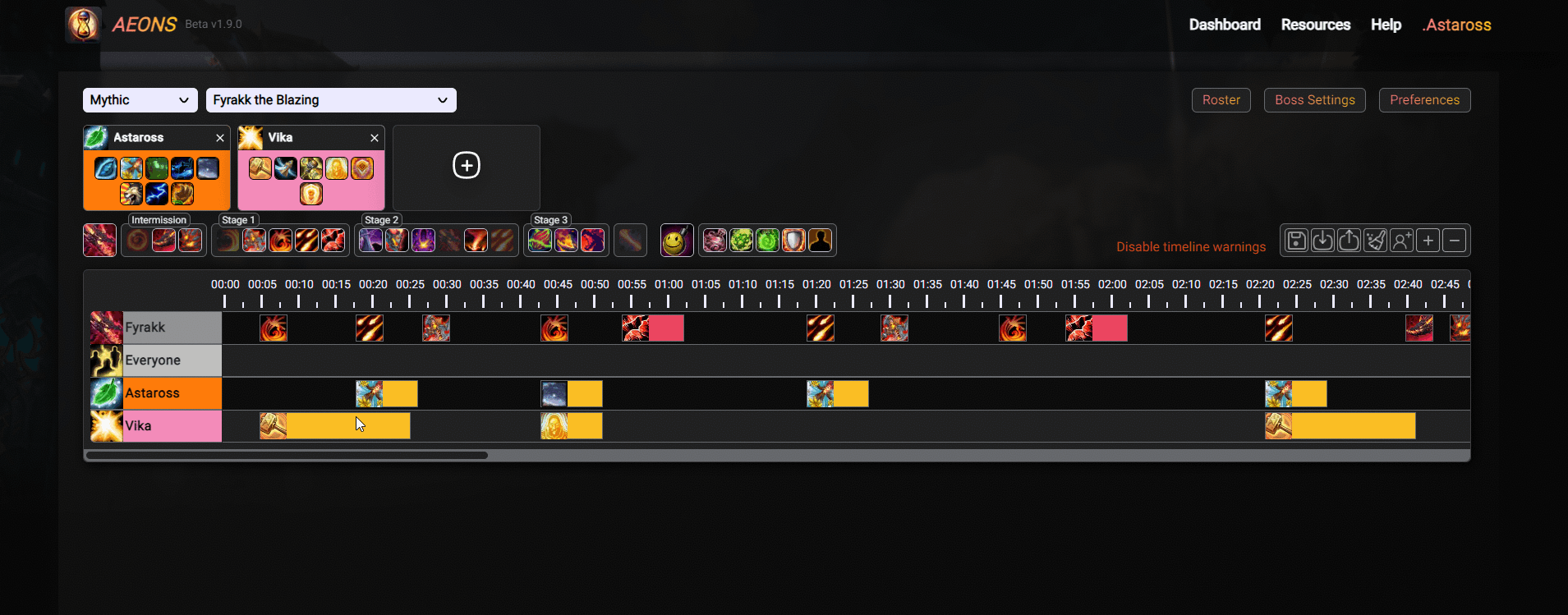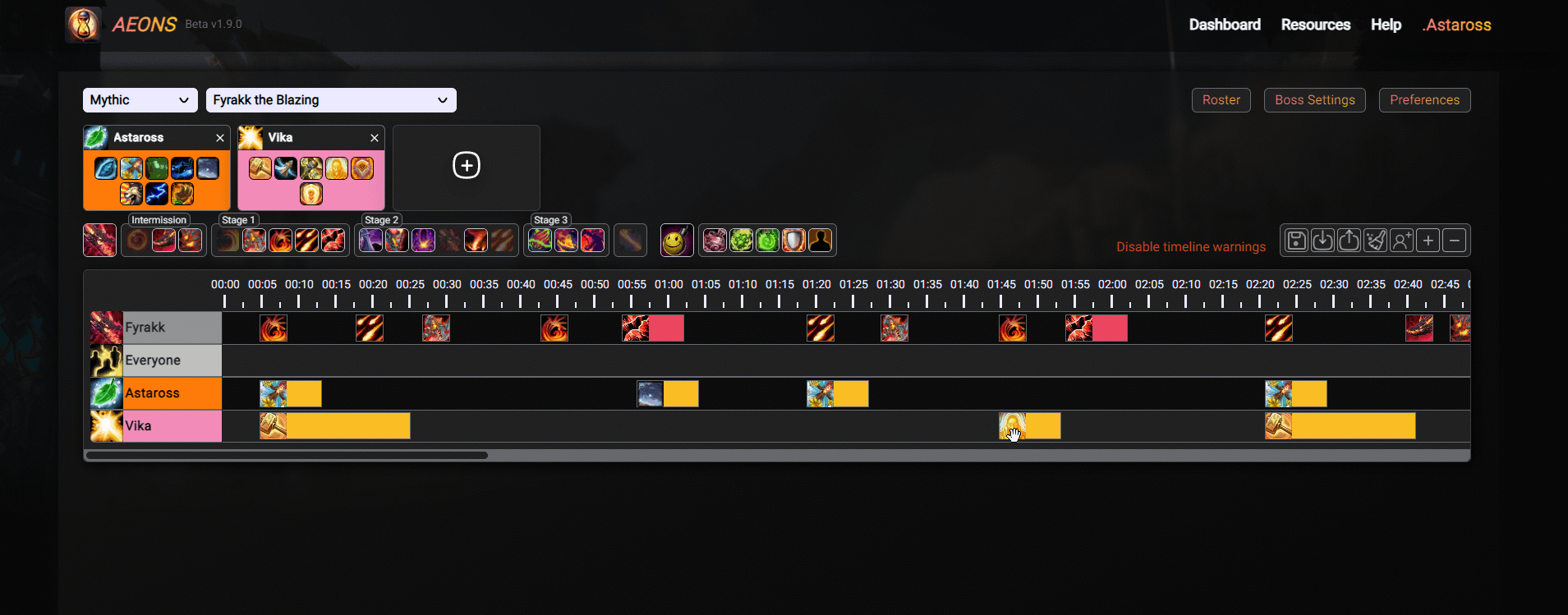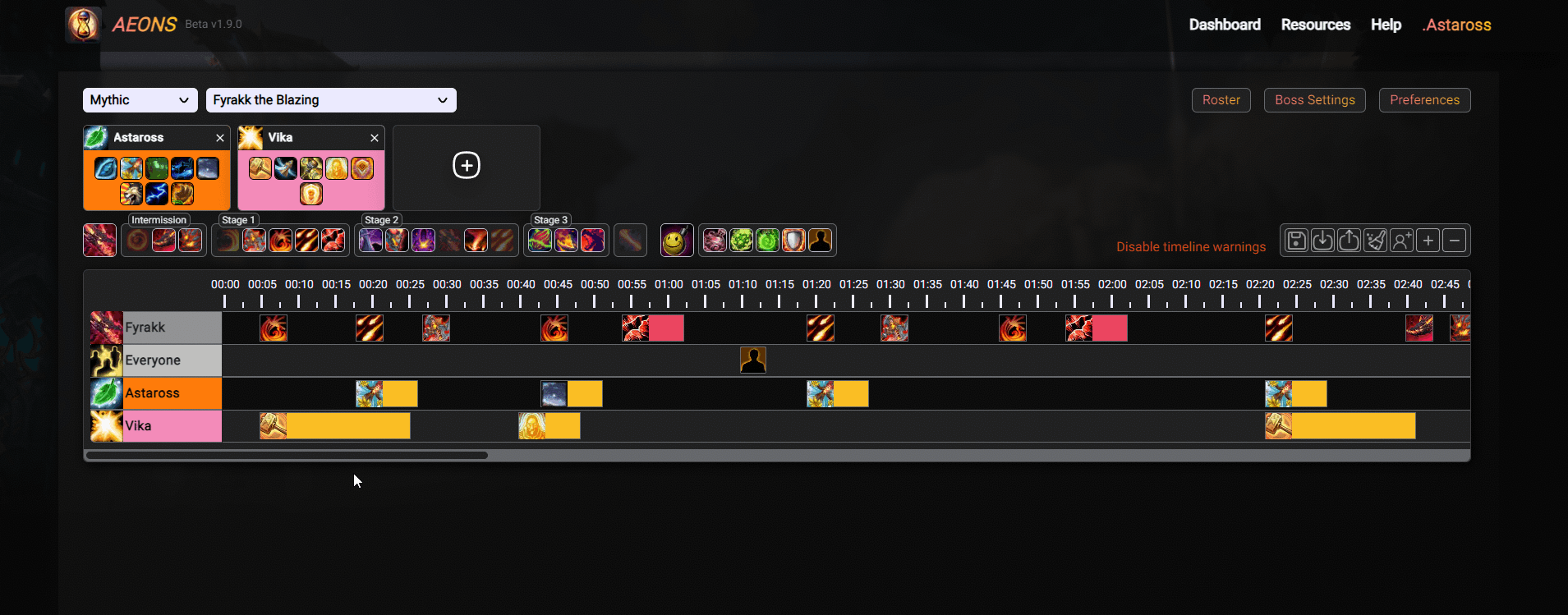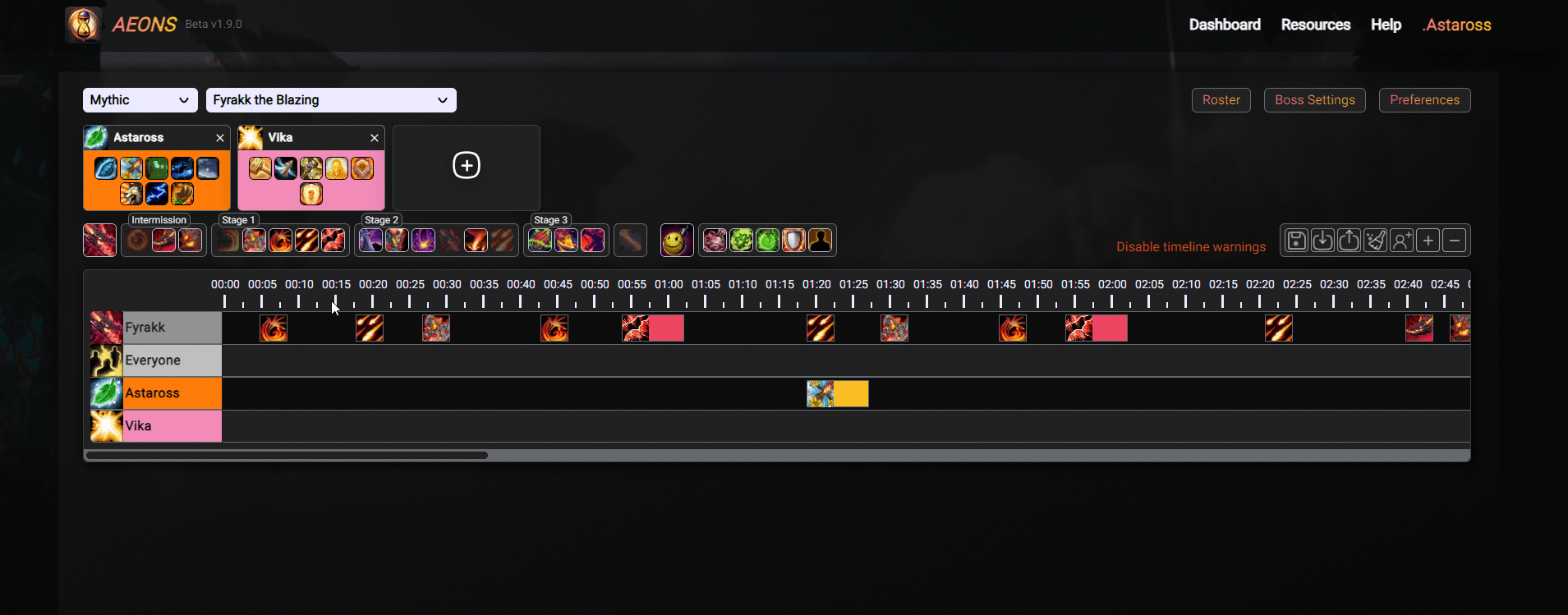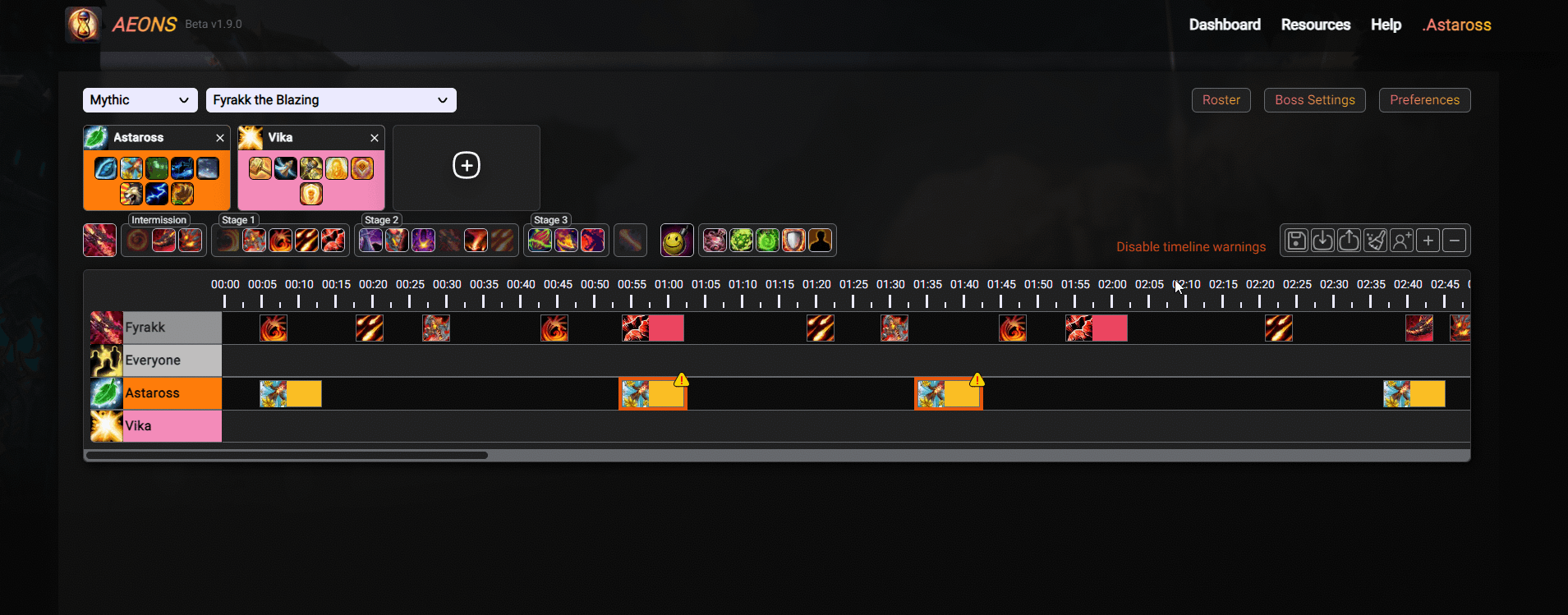Timers
Your note should specify a timer in the format:— {time:1:35} for absolute timers— {time:00:35,SCC:404404:1} for relative timersRelative timers allow you to set a timer after certain events are triggered, e.g. 'timer '35s after the boss used the skill with ID 404404 for the first time' will look like {time:00:35,SCC:404404:1}'We support only four events for import or export:SCC — SPELL_CAST_SUCCESS SCS — SPELL_CAST_START SAA — SPELL_AURA_APPLIED SAR — SPELL_AURA_REMOVEDYou should understand that we do not have all the boss abilities in database (because there are a lot of them and most of them are not used by players), therefore, it is possible that your note may have IDs that we do not have, which means we will not be able to import your note with the correct timers. If this happens, when importing, you will see a notification that we failed to restore some timers from your note. We will try to add the maximum number of events to the database to reduce the number of such incidents , but we will not be able to completely exclude this.We support an optional absolute timer format. If the timer is specified in the format '{timer:0:35,SCC:404404:1} 2:35' - if there is no 404404 skill in our database, then we will position the timer exactly at 2:35, and when exporting, we will indicate a new relative value to it, based on the skills from our databasesWe do not support a format with multiple timers on one line.
Player names
To import the note correctly, each player must be wrapped in a tag corresponding to its color, for example, if there is a priest in your note, then his nickname should look like this |cfffefefeGreatestgamer|r